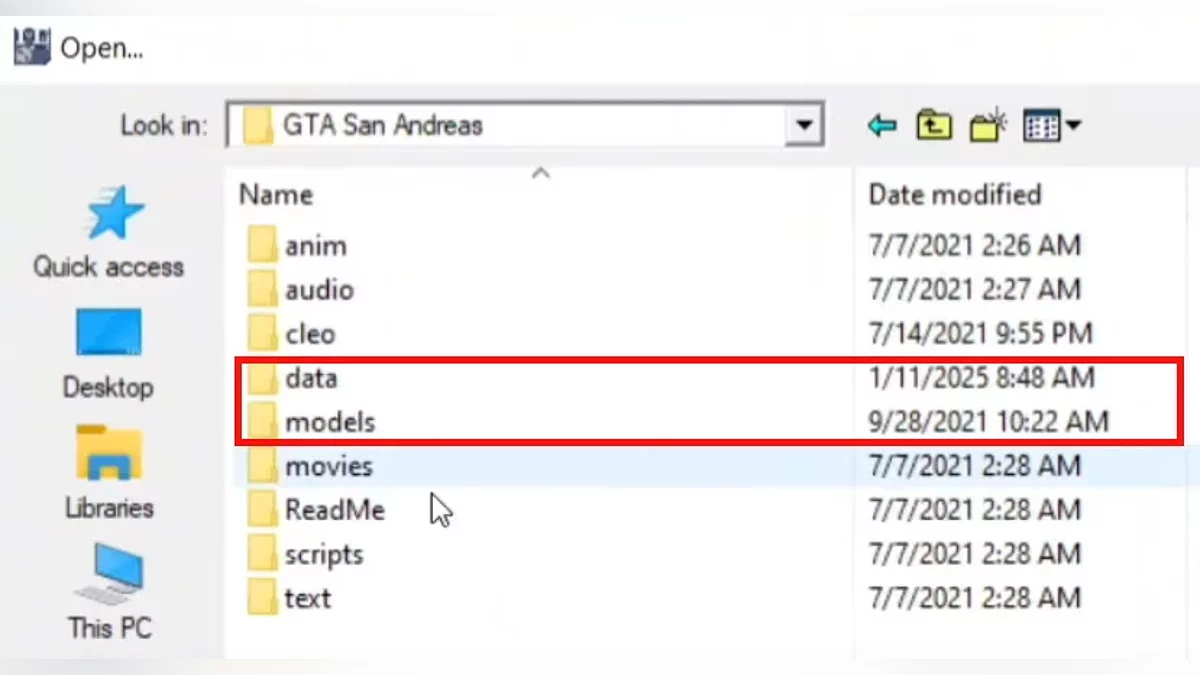How to Install Mods on GTA: San Andreas

San Andreas remains the most large-scale entry in the series. Three big cities — impressive even by today's standards. And if you've already completed the single-player mode, you have SAMP at your disposal with dozens of servers, which remains popular even after the release of GTA: Online. Nowadays, it's almost impossible to play San Andreas comfortably without modifications. In this article, we'll tell you how to install them.
Installing mods using the Modloader manager for the standard version of GTA: San Andreas
This option is relevant for the version of San Andreas that was released on PC in 2005.
- Install a clean version of GTA: San Andreas without modifications.
- Download the mod manager called ModLoader.
- Unpack the archive into the game folder.
- Download the modification and copy it into the ModLoader directory.
- Launch GTA: San Andreas.
- Open the settings menu and find the Mod Configuration section.
- Select the modification you need and activate it.
This way, you can manage mods, enabling and disabling them at your discretion. However, keep in mind that some of them use the same resources, for example, replacing the same car. Such modifications are best not activated at the same time, otherwise various technical problems and bugs may occur.
Manual installation of mods on the standard version of GTA: San Andreas
If ModLoader does not launch your modification, it is installed differently. You can try to do this manually.
How to install non-script modifications that are not related to CJ's appearance
- Install San Andreas version 1.0. Other options, such as the Steam version, may not support modifications.
- Make backup copies of the files you are replacing, as well as the data and models folders in the game directory. This way, if something goes wrong, you can quickly restore the game files without reinstalling.
- Download the IMG Tool 2.0 program for working with .img archives.
- Download the archive with the mod and unpack it. Remember the names of the vehicles, weapons, or other objects you are replacing.
- Launch IMG Tool 2.0 and specify the path to the folder, for example, Models. We will talk more about directories below.
- Open the GTA3.IMG file. It contains models of skins, vehicles, weapons, buildings, and items on the map surface. If you need to install a mod that replaces items from game interiors, you should look for them in GTA_INT.IMG.
- Find the .dff and .txd files you want to replace by name using IMG Tool. Use the search function. Click the Edit button, then Find, and then enter the name of the car, firearm, or other game element your mod is related to (for example, "infernus.dff").
- When you find the desired file, delete it from the .img archive.
- In the Commands menu, select ADD and open the folder with the unpacked mod. Specify the modification files (.dff and .txd) that need to be added. If there are several, you can install them all at once by selecting them with the Shift key.
Which folder contains the file related to your mod
- .dff and .txd — 3D models and their textures. These can be weapons, cars, buildings, pedestrians, and map elements. They should be located in the GTA San Andreas/models directory inside .img archives.
- .ide, .ipl, and .dat — lists of objects on the map, their locations, and configuration files. They are found in the GTA San Andreas/data folder.
- main.scm — the main script file of the game. Located at GTA San Andreas/data/script
- .ifp — animations. Located in the GTA San Andreas/anim/ folder.
- .gxt — localization and in-game text. Stored in GTA San Andreas/text/.
- .asi and .dll — plugins, which should be in the root folder of GTA San Andreas. To use .asi files, you need to install ASI Loader (installed together with CLEO).
- .cs — CLEO scripts. We will talk about them and plugins below.
How to change vehicle characteristics (handling settings)
Sometimes mod authors suggest manually changing car characteristics. As a rule, this refers to the handling.cfg or carcols.dat files. They can be opened with any text editor, such as Notepad. If the author suggests adding a line with settings, you need to find a similar one by the vehicle's name. Delete it and add the line specified in the description for the downloaded car.
How to install mods for the main character's appearance
This refers to clothing, outfits, hairstyles, tattoos, and other changes to CJ's appearance. The algorithm is the same as with weapons and cars, but you need to replace files inside the PLAYER.IMG archive, not GTA3.IMG. It is also located in the Models folder.
How to install script CLEO mods
- Download the CLEO program and run the installer. By default, it is located at — C:\Program Files\Rockstar Games\GTA San Andreas.
- Download the archive with the mod and unpack it.
- Copy the contents of the CLEO mod (.cs) into the CLEO folder, which is located in the game folder. If there is no such folder, just create it. Installation of (.asi) plugins is done directly in the root folder of the game, where gta-sa.exe is located.
- Launch GTA San Andreas.
Manual installation of mods for the remaster GTA San Andreas: The Definitive Edition
This method is suitable for those who want to install modifications on the re-release of San Andreas from the Grand Theft Auto: The Trilogy — The Definitive Edition collection.
- Download the archive with the mod and unpack it.
- Open the folder GTA San Andreas — Definitive Edition\Gameface\Content\Paks\ and create a ~mods directory. If you already have it, skip this step.
- Copy the modification files into the ~mods folder.
- Launch the game.