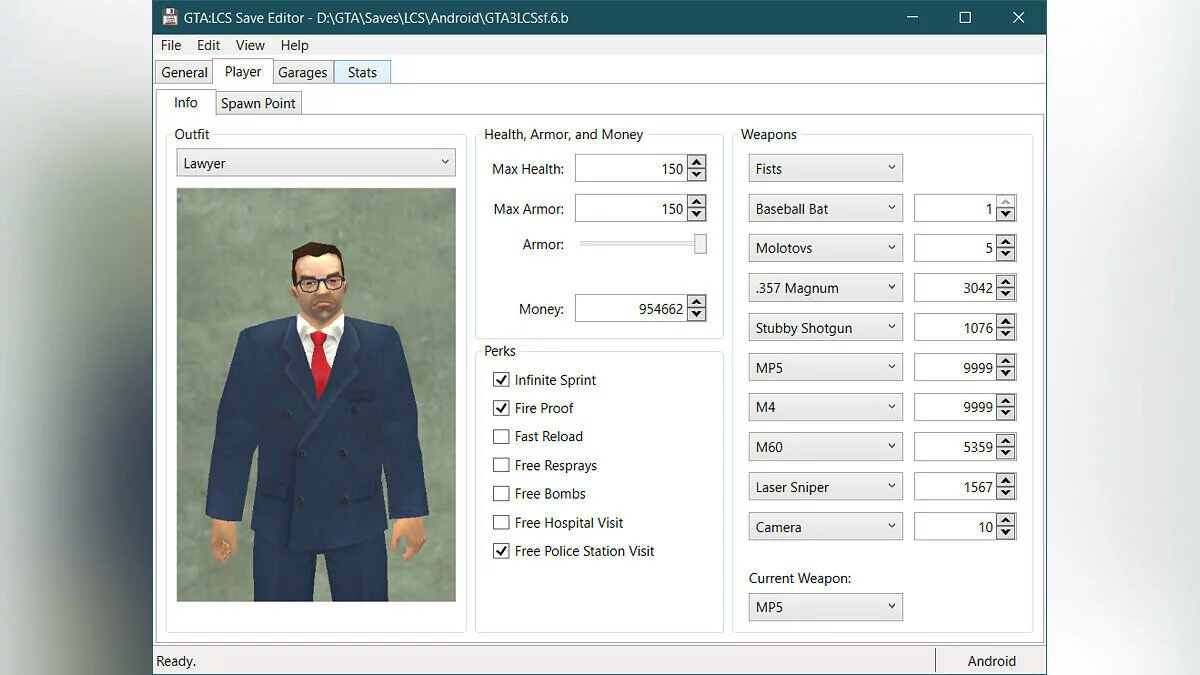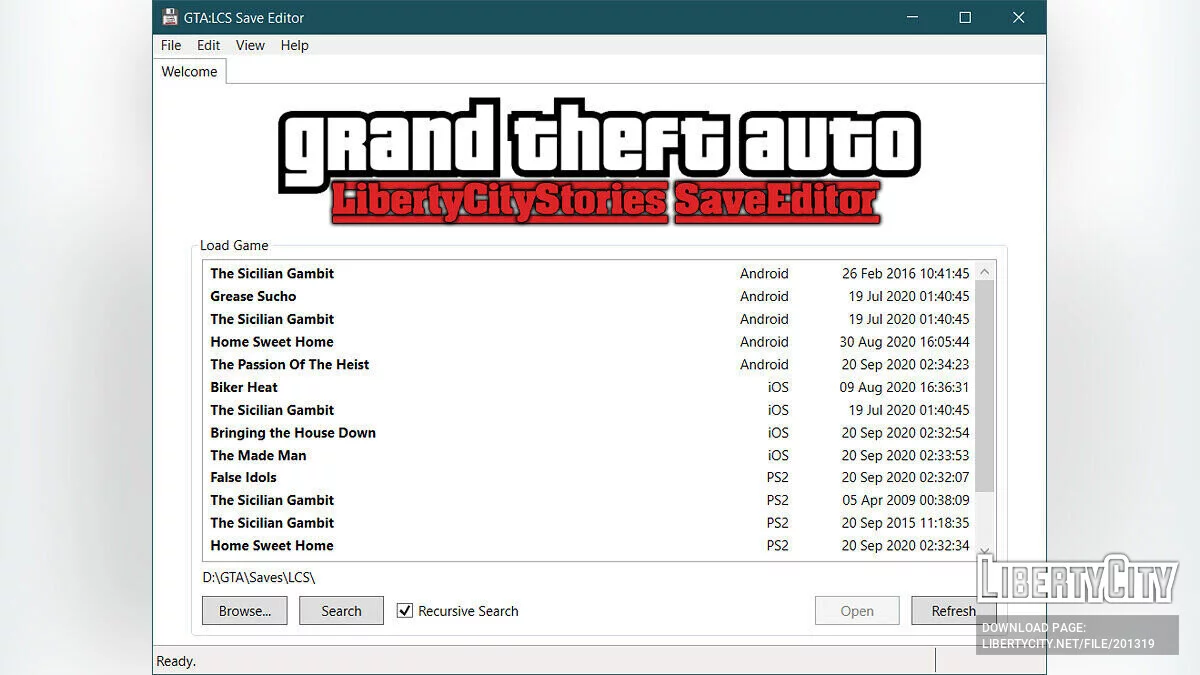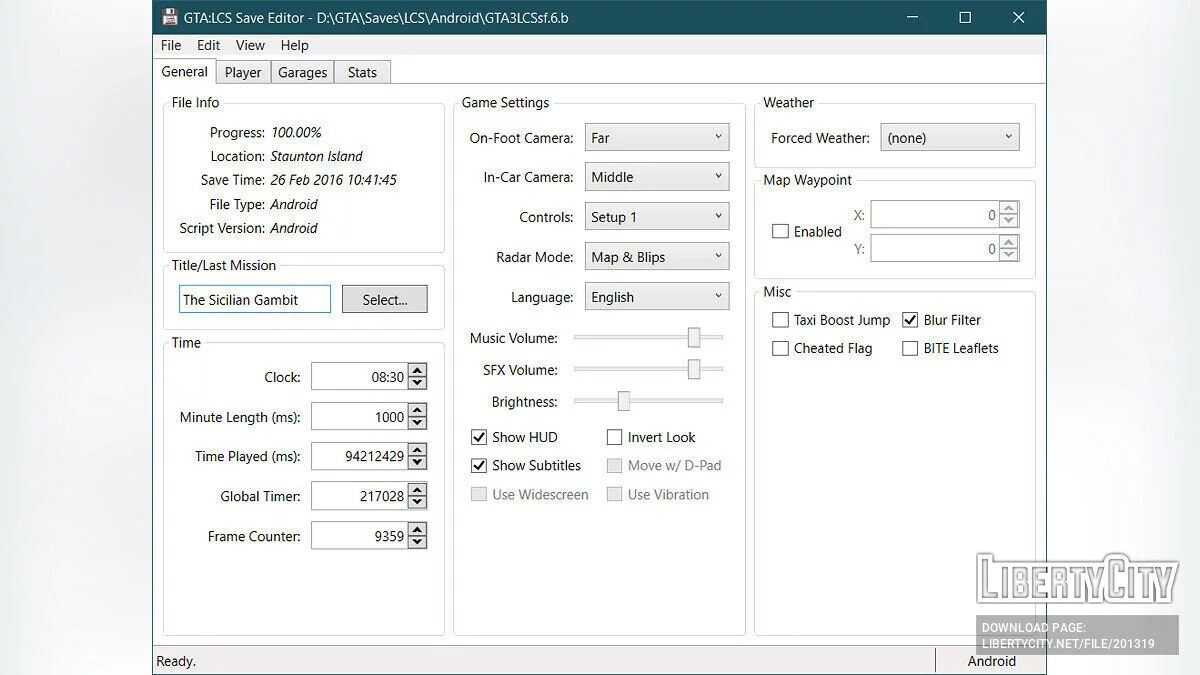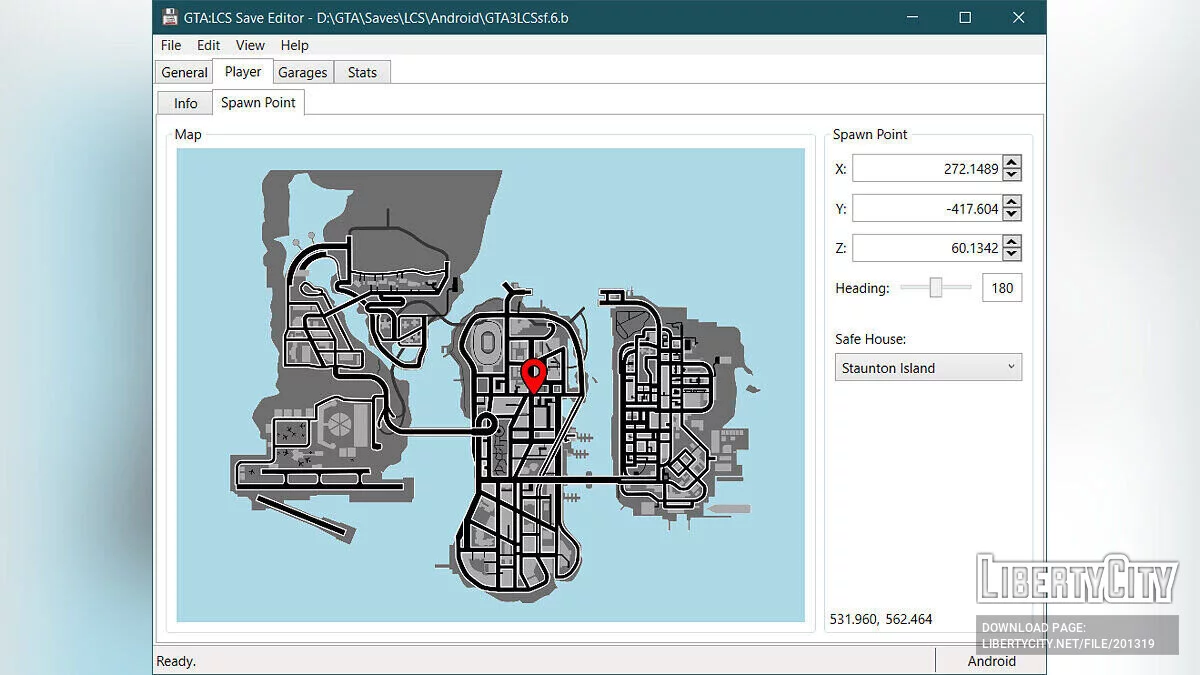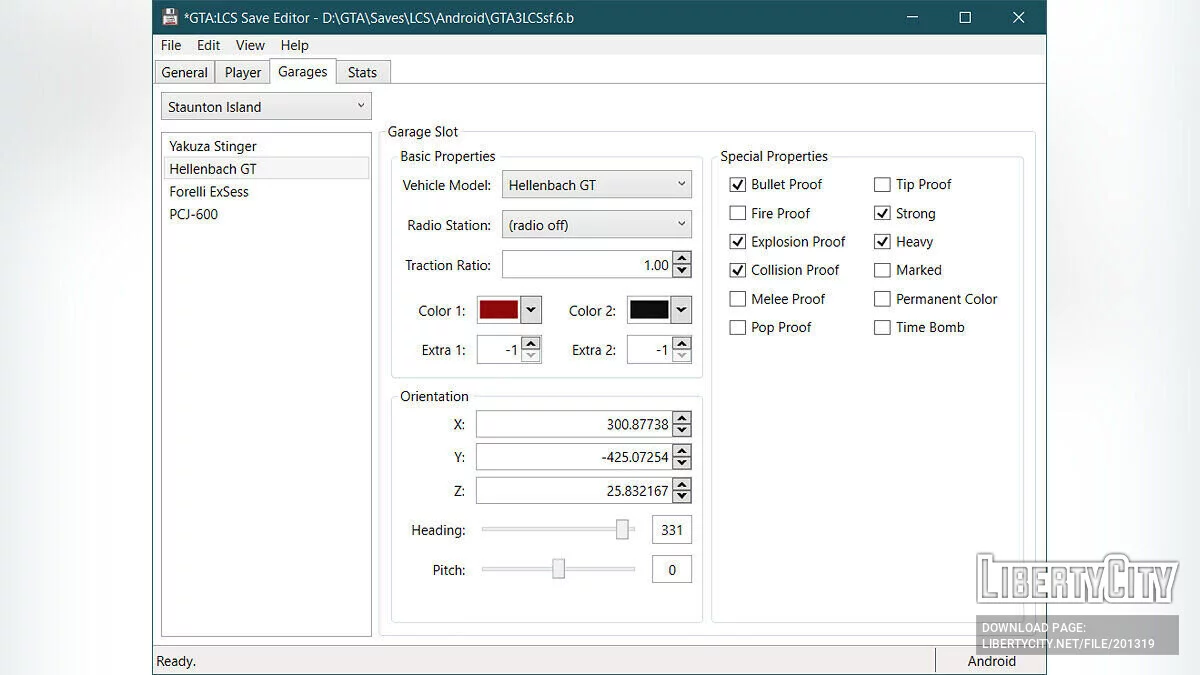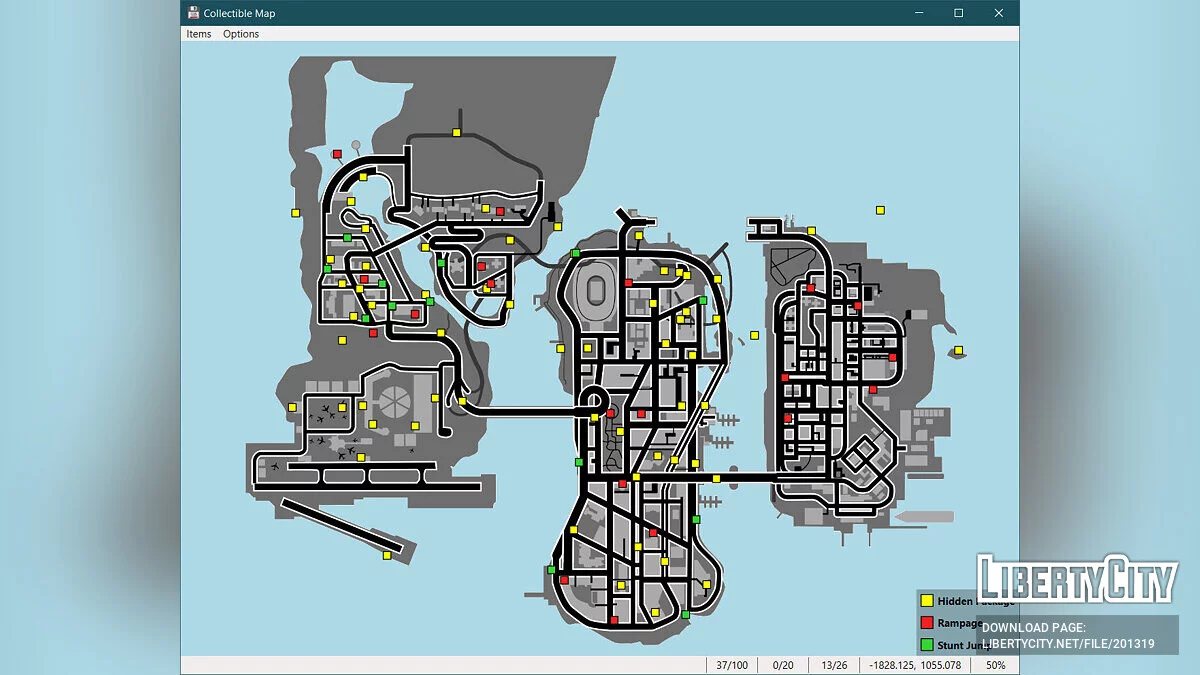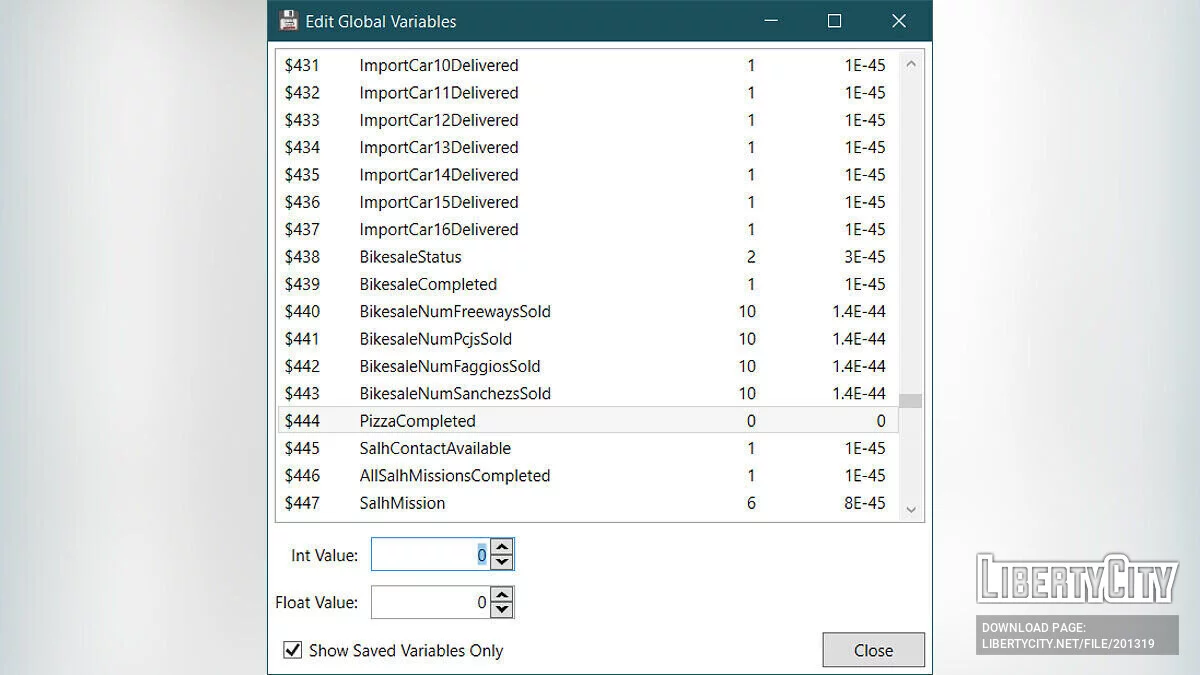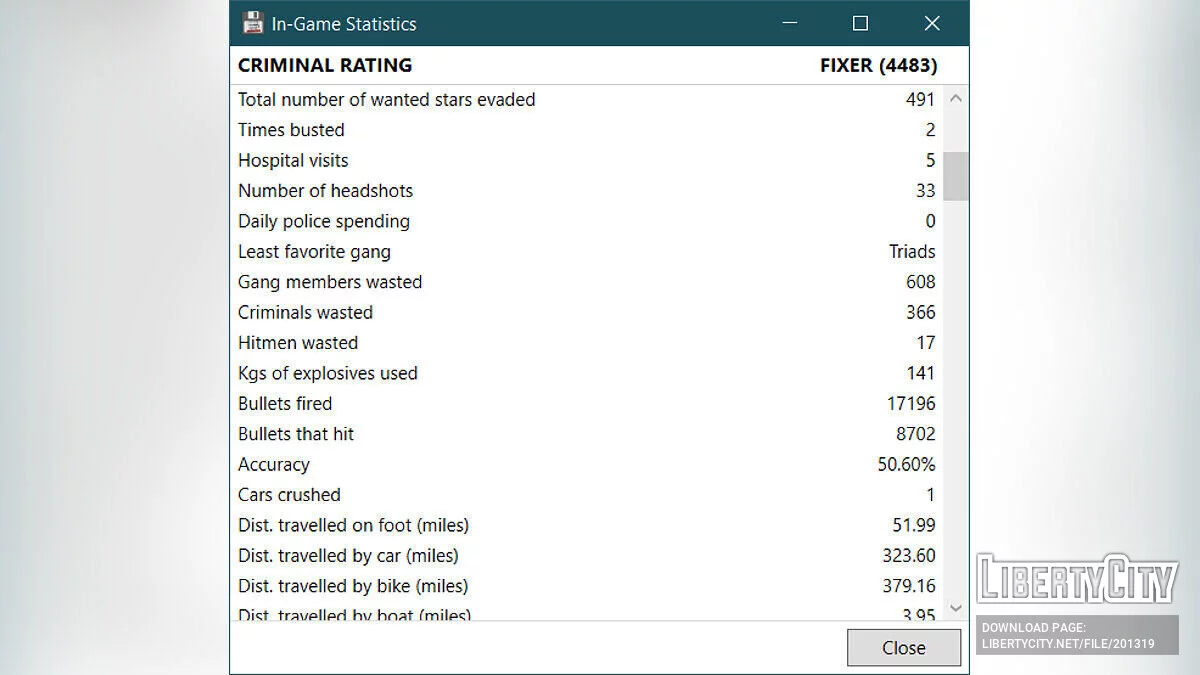Liberty City Stories Save Editor



-
Download (7.04 MB)13 December 2023gtalcs-save-editor_1702417859_540034.zip
LCS Save Editor for GTA Liberty City Stories
A save editor for Grand Theft Auto: Liberty City Stories.
Features:
- All versions of the game are supported: PS2, PSP, Android, and iOS.
- Edit various player attributes including outfit, max health and armor, weapons, spawn point, and perks, including perks not used in the vanilla game like fast reload!
- A comprehensive garage editor that lets you change many aspects of your saved vehicles. Edit vehicle model, color, extra parts like rollbars or liveries, vehicle orientation, and special properties like BP/CP/FP/EP and more! You can even spawn unused vehicles like the Maverick or Hunter.
- A stats editor/viewer that lets you change any statistic in the game as well as preview how that change will look in the in-game Stats menu.
- A global variables editor that gives you total control of the game state.
- A collectible map to help you find remaining Hidden Packages, Rampages, and Unique Stunt Jumps.
- Edit many other aspects of the game, including game settings, weather, time, and even some unused features to spice up your Liberty City experience.
- Built-in updater so you'll get the latest feature updates as soon as they're available.
Extracting Save Files — In order to edit save files, you'll need to extract them from your console or mobile device.
Android — Save files are located at /data/data/com.rockstargames.gtalcs/files/. You'll need a rooted device to access save files.
iOS- Save files are located in the Documents folder. You'll need a jailbroken device to access save files if you're using iOS 8.3 or newer.
PS2 — You'll need a cheat device, memory card reader, or a softmodded console to extract save files from the memory card. If you're using PCSX2, use mymc to access the files on the virtual memory card. Use PS2 Save Builder PS2 Save Builder to extract the raw save files after getting them off your memory card.
- Open you save archive in PS2 Save Builder.
- Right-click on a file and select "Extract".
- NOTE: Most GTA:LCS save files contain a colon (:) in the name. This character is invalid in Windows file names and the file will fail to extract. Triple-click on the file in PS2 Save Builder to rename it and remove this character.
- Open the extracted file in the GTA:LCS Save Editor and make your edits.
- Add your edited file(s) back into the savedata by right-clicking in the file list and selecting "Add File".
- Save the file and copy the save onto your console using whatever tool you used to extract it initially (e.g. mymc).
PSP — PSP saves are encrypted, so you'll have to decrypt them before the save editor will be able to read them. You can use PPSSPP, the PSP emulator, to decrypt saves.
- Download and install PPSSPP
- Disable save encryption.
- Open the following file in a text editor:
/PPSSPP/memstick/PSP/SYSTEM/ppsspp.ini - In the [SystemParam] section, add/edit the following line: EncryptSave = False
- Restart PPSSPP
- Open the following file in a text editor:
- Locate the GTA:LCS save directory:
/PPSSPP/memstick/PSP/SAVEDATA/ / If you have not played GTA:LCS on PPSSPP before, create the save directory by playing through the first mission and saving the game. - Pick a save slot and replace all the files in the folder with the files from the save you want to edit.
- Boot up GTA:LCS, load your game, and save it again. This will decrypt the save.
- Your decrypted save file will be loacted in:
/PPSSPP/memstick/PSP/SAVEDATA/ /DATA.BIN Open this file in the GTA:LCS Save Editor and have fun! You do not need to re-encrypt the file unless you plan to play on a real PSP.