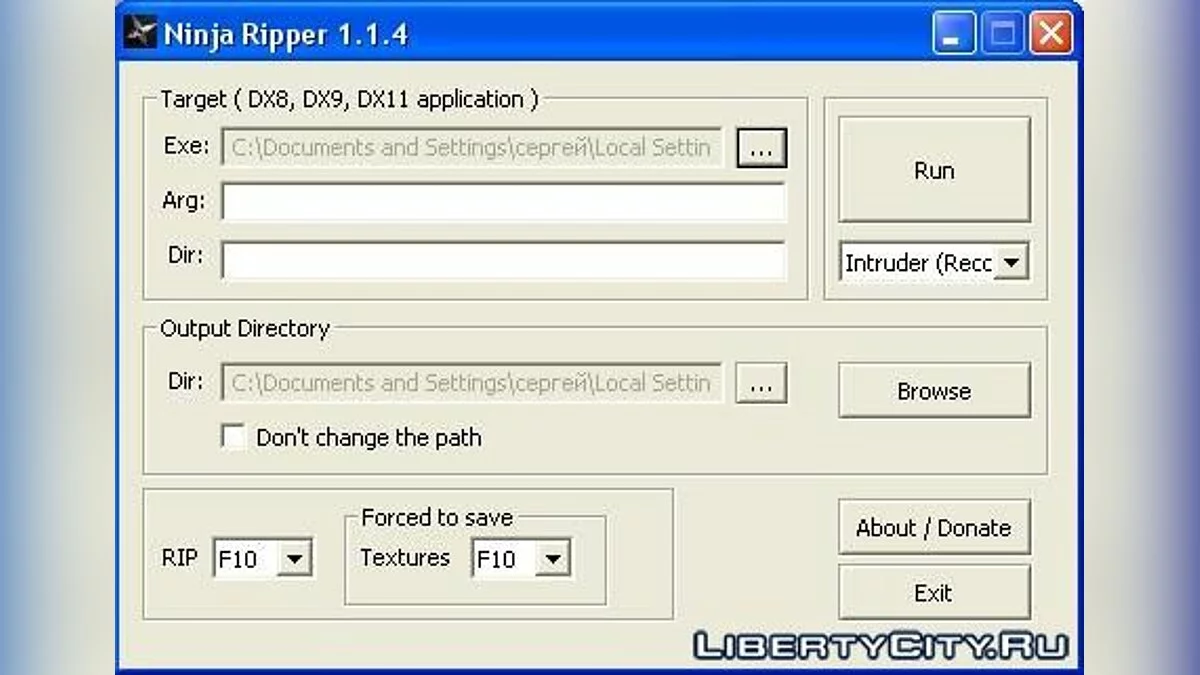NINJA RIPPER








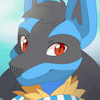
























-
Download (4.11 MB)18 November 20231375029501_ninjaripper.zipPassword for the archive: libertycity
I browsed our site and didn't find this program, so I decided to upload it to our site.
NINJA RIPPER is a utility for extracting/ripping 3D models (meshes), textures, and shaders directly from a running game.
Current version: 1.1.2
Features:
Extracts ALL available information about the model's vertices (position, all texture coordinates, normals, weights, BLENDWEIGHT, BLENDINDICES, BINORMAL, TANGENT), indices, textures, shaders. Theoretically, this additional information can also be imported into a 3D editor!
Supports D3D11, D3D9, D3D8 (not all methods/techniques are processed, but it should work in 95% of games).
Functions:
- Target (DX8, DX9, DX11 application) (select the application/game for ripping):
- Exe — field for entering the direct path to the executable file of the application/game
- Arg — field for entering additional launch parameters for the executable file
- Dir — field for entering the direct path to the folder containing the executable file (automatically filled after selecting exe, no need to change)
- No Wrapper — mode in which the ripper will attempt to run the exe of the application/game directly, using only intruder.dll for ripping; if this mode does not work (nothing is ripped), then one of the Wrapper modes must be selected!
Modes in which the ripper will copy d3dX.dll of the ripper to the folder containing the used application/game file, after which the ripper window can be closed, and the game can be launched from anywhere; the d3dX.dll copied by the ripper will automatically attach to the game upon launch in any way, allowing models to be ripped. Thus, it is no longer necessary to launch the ripper itself for this game.
- D3D8 Wrapper — for games on directx8
- D3D9 Wrapper — for games on directx9
- D3D11 Wrapper — for games on directx11
remove .dll from the game folder manually (if needed), the ripper settings are now stored in the registry!
- RUN — button to launch the application/game
- Output Directory (directory for saving ripped models):
- Dir — field for entering the output folder (automatically filled), this folder can be selected manually, don't forget to check the Don't overwrite by EXE option
- Browse — button to open the folder of the selected executable file
- Don't overwrite by EXE — when this function is activated, selecting the executable file will not overwrite the output folder
- Settings:
- RIP — selection button, pressing it will initiate the rip
- Forced to save (Textures) — selection button for forced saving of only textures
Importer capabilities for 3Ds Max:
For importing models, 3Ds Max version 2009 and above is used. The importer allows importing models and UV coordinates.
Theoretically, it is also possible to import any data saved in .rip files, including weights for vertices, which are used to link the model and bones. The only question is generating the skeleton and linking this skeleton to the model.
Importer functions:
- Source select (select source and import mode):
- Group — mode for importing a group of files
- Single — mode for importing files one by one
- List File — mode for importing files via a list file .lst, which contains a list of all models from one rip
- Input Dir/File — source of import, file or folder (depending on the selected mode)
- RIP File Nums — field for entering file numbers for import (for Group mode), input format: 0-15, 589, 67
- Vertex Format (select model building mode):
- Auto — mode for automatic detection of data groups (vertices, normals, UV coordinates), suitable for most games
- Manual — mode for manual determination of data groups, necessary for importing models from new games (primarily directx11)
- Position (x,y,z) — fields for entering the data group defining the position of the model's vertices; even in manual mode, these parameters remain unchanged in 99% of games
- Normal (x,y,z) — fields for entering the data group defining the direction of normals for each vertex of the model (under development)
- TexCoord (u,v) — fields for entering the data group defining the texture coordinates of the model, one of the most important parameters for import. For games where the import does not allow obtaining correct UV coordinates, the UV pair is always selected by trial and error. Currently, it has been found that pairs cannot exceed the number 50, i.e., they can be 6-7 or 18-19 or 24-25 or 39-40. In very rare cases, UV pairs can be 3-4 or 4-5 or 5-6, which falls within the limits of "normal definition field", as well as 8-6 or 12-11, which goes against common sense, but nevertheless can occur.
- TraTransformations (transformations):
- Scale — scale of the imported model
- Rotate X — rotation around the axis of the imported model
- Tex.Num — select the texture number that will be assigned to the model after import
- Flip UV Vertical — invert the UV layout vertically
- IMPORT — button to start the import process
Я полазил на нашем сайте, и не увидел этой программы, решил залить её на наш сайт.
NINJA RIPPER — это утилита для извлечения/риппинга 3D моделей (мешей), текстур, шейдеров напрямую из запущенной игры.
Текущая версия: 1.1.2
Возможности:
Извлекается ВСЯ доступная информация о вершинах модели (позиция, все текстурные координаты, нормали, веса, BLENDWEIGHT, BLENDINDICES, BINORMAL, TANGENT), индексы, текстуры, шейдеры. Теоретически, можно импортировать и эту доп. информацию в 3д редактор!
Поддержка D3D11, D3D9, D3D8 (обрабатываются не все методы/техники, но должно работать в 95% игр).
Функции:
- Target (DX8, DX9, DX11 application) (выбор приложения/игры для рипа):
- Exe — поле для ввода прямого пути для исполняемого файла приложения/игры
- Arg — поле для ввода дополнительных параметров запуска для исполняемого файла
- Dir — поле для ввода прямого пути к папке содержащего исполняемый файл (подставляется автоматически после выбора exe, не нужно изменять)
- No Wrapper — режим, при котором рипер будет пытаться запустить exe приложения/игры напрямую, используя для рипинга только intruder.dll, если этот режим не сработает (ничего не рипается) то нужно выбрать один из режимов Врапера!
Режимы, при которых рипер скопирует d3dX.dll рипера в папку содержащую используемый файл приложения/игры, после этого окно рипера можно уже закрыть, далее можно запускать игру из любого места, скопированная рипером d3dX.dll будет автоматически цеплятся в игру при запуске любым способом, позволяя рипать модели. Таким образом более не нужно запускать сам рипер для этой игры.
- D3D8 Wrapper — для игр на directx8
- D3D9 Wrapper — для игр на directx9
- D3D11 Wrapper — для игр на directx11
удалять .dll из папки с игрой надо вручную (если это потребуется), настройки рипера отныне хранятся в реестре!
- RUN — кнопка для запуска приложения/игры
- Output Directory (директория для сохранения рипнутых моделей):
- Dir — поле для ввода исходящей папки (автоматически подставляется), эту папку можно выбрать вручную, не забудьте поставить галку в Don't overwrite by EXE
- Browse — кнопка для открытия папки выбранного исполняемого файла
- Don't overwrite by EXE — при активировании этой функции выбор исполняемого файла не будет переписывать исходящую папку
- Settings (настройки):
- RIP — выбор кнопки, нажатием на которую будет производится рип
- Forced to save (Textures) — выбор кнопки для форсированного сохранения только текстур
Возможности импортера для 3Ds Max:
Для импорта моделей используется 3Ds Max версии 2009 и выше. Импортер позволяет импортировать модели и uv-координаты.
Теоретически так же можно импортировать сохранённые в .rip файлы любые данные, включая веса для вершин, эти веса используются для связи модели и костей. Вопрос только в генерации скелета и связи этого скелета с моделью.
Функции импортера:
- Source select (выбор источника и режима импорта):
- Group — режим для импорта группы файлов
- Single — режим для импорта файлов по-одному
- List File — режим для импорта файлов через файл-список .lst, который содержит список всех моделей одного рипа
- Input Dir/File — источник импорта, файл или папка (в зависимости от выбранного режима)
- RIP File Nums — поле для ввода номеров файлов для импорта (для режима Group), формат ввода: 0-15, 589, 67
- Vertex Format (выбор режима построения модели):
- Auto — режим для автоматического определения групп данных (вершины, нормали, uv-координаты), подходит для большинства игр
- Manual — режим для ручного определения групп данных, необходим для импортирования моделей из новых игр (преимущественно directx11)
- Position (x,y,z) — поля для ввода группы данных определяющих положение вершин модели, даже в ручном режиме эти параметры в 99% игр остаются не изменными
- Normal (x,y,z) — поля для ввода группы данных определяющих направление нормалей каждой вершины модели (находятся в доработке)
- TexCoord (u,v) — поля для ввода группы данных определяющих текстурные координаты модели, один из важнейших параметров импорта. Для игр, импорт которых не позволяет получить правильные uv-координаты, пара uv всегда подбирается перебором. На данный момент выявлено, что пары не могут превышать цифру 50, т.е. могут быть 6-7 или 18-19 или 24-25 или 39-40. В очень редких случаях пары uv могут быть 3-4 или 4-5 или 5-6, что входит в пределы "поля определения нормалей", а так же 8-6 или 12-11, что идёт в разрез со здравым смыслом, но тем не менее может быть.
- TraTransformations (трансформации):
- Scale — масштаб импортируемой модели
- Rotate X — поворот по оси импортируемой модели
- Tex.Num — выбор номера текстуры, которая присвоится модели после импорта
- Flip UV Vertical — инвертировать расположение uv по вертикали
- IMPORT — кнопка для начала процесса импорта