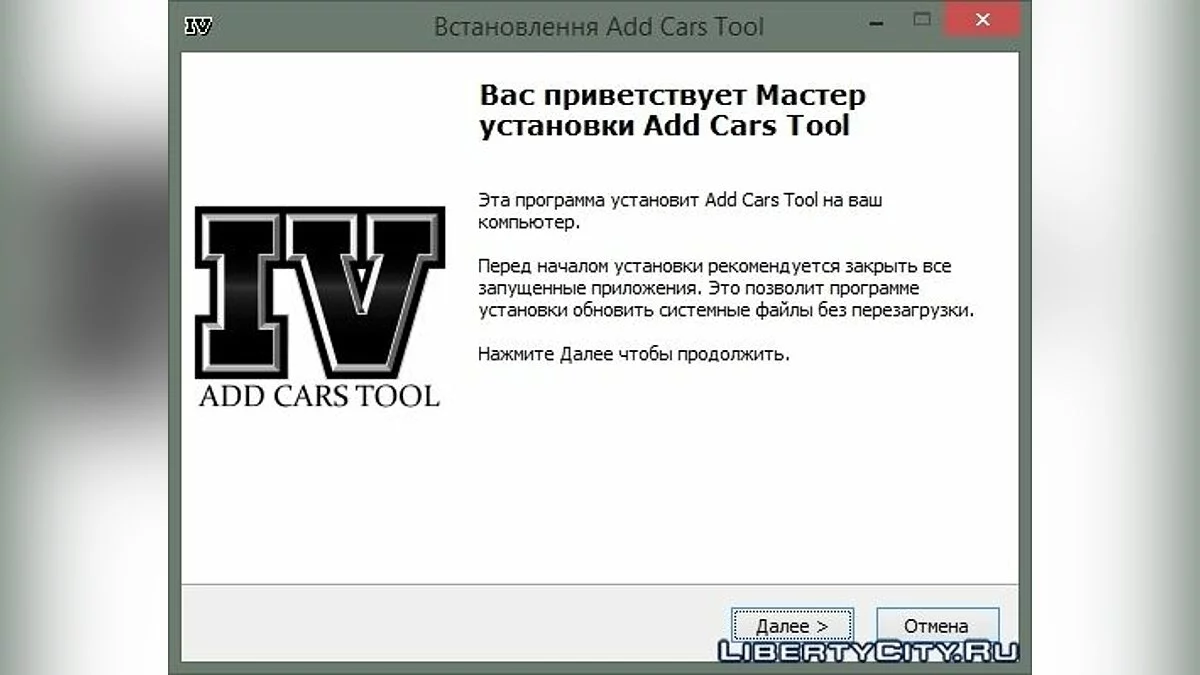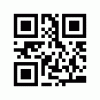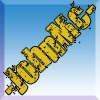Add Cars Tool
-
Download (0.17 MB)26 November 20231425626244_act_setup.zipPassword for the archive: libertycity
Add Cars Tool is a set of files that helps to add vehicles to GTA 4 without replacing them.
Adding vehicles:
- Download any car. Extract the texture and model from the archive.
- Rename the files you extracted to any name that is not used in GTA 4. (Example: lexus)
- Add carcols settings to GTAIV/common/data/addcarcols.dat
- Add handling settings to GTAIV/common/data/addhandling.dat
- Add vehicle settings to GTAIV/common/data/addvehicles.ide
Installation of the car is complete.
How to find the installed vehicle?
To avoid running around for half an hour looking for the added car (or motorcycle, or whatever you added), in Simple Native Trainer (let's take version 5.2 as an example), open the file trainer.ini (with a regular notepad).
Press Ctrl+F, in the "What:" field type: Added Cars and click "Find Next",
scroll down a bit. You will see something like this:Enable1=0
ModelName1=turismo
DisplayName1=Car 1,
Enable2=0
ModelName2=turismo
DisplayName2=Car 2
...
TakeEnable1=0
ModelName1=turismo
DisplayName1=Car 1
In the line Enable1=0, change 0 to 1 (you probably understand that 0 means off, 1 means on).
In the line ModelName1=turismo, replace turismo with the name of the model you added
(for example, acura).
In the line DisplayName1=Car 1, replace Car 1 with (for this example) Lexus (it can be lexus or LEXUS, whichever you prefer). This is the name that will be displayed when spawning this car.
That should be it, save, exit, and go play, press F3 in the game (the F4 key only minimizes and maximizes the trainer, unless you have remapped the control keys). Select Car Spawning, in the opened menu go to the last page (usually scroll with Num 4 and Num 6), see the section "Added Cars", and there you will see our lexus (or whatever you added).
How to uninstall Add Cars Tool?
Find the file ACT_Uninstall in the game folder. Run it and click Delete.
Then copy all files from the Backup Files folder in the archive to GTA IV/common/data
Add Cars Tool — это набор файлов которые помогают не заменить, а добавить транспорт в GTA 4.
Добавление транспорта:
- Скачайте любой автомобиль. Вытащите из архива текстуру и модель.
- Переименуйте файлы которые вытащили в любое название которое не используеться в GTA 4. (Пример: lexus)
- Настройки carcols добавляйте в GTAIV/common/data/addcarcols.dat
- Настройки handling добавляйте в GTAIV/common/data/addhandling.dat
- Настройки vehicles добавляйте в GTAIV/common/data/addvehicles.ide
С установкой автомобиля закончили.
Как найти установленный транспорт?
Чтобы вам не бегать по пол часа, не искать добавленную тачку (или мотоцикл, или что вы там добавили), в Simple Native Trainer (для примера возьмём версию 5.2) откройте файл trainer.ini (обычным блокнотом).
Нажмите Ctrl+F, в поле "Что:" впишите: Added Cars и нажмите "Найти далее",
прокрутите немного вниз. Вы увидите примерно следующее:Enable1=0
ModelName1=turismo
DisplayName1=Car 1,
Enable2=0
ModelName2=turismo
DisplayName2=Car 2
...
ВозьмёмEnable1=0
ModelName1=turismo
DisplayName1=Car 1
В строке Enable1=0, 0 заменяем на 1 (наверное, вы поняли, что 0 — выкл., 1 — вкл.).
В строке ModelName1=turismo, turismo заменяем на название той модели, которую вы добавили
(например, acura).
В строке DisplayName1=Car 1, Car 1 заменяем на (для данного примера) Lexus (можно и lexus, и LEXUS, как вам удобно). Это то название, которое будет отображаться при спавне этого авто.
Вроде всё, сохраняем, выходим и идём играть, нажимаем F3 в игре (клавишей F4 тренер только сворачивается и разворачивается, если вы, конечно, не переназначали клавиши управления). Выбираем Car Spawning, в открывшемся меню переходим на последнюю страницу (листать обычно на Num 4 и Num 6), видим раздел "Added Cars", а там видим наш lexus (или то, что вы добавили).
Как удалить Add Cars Tool?
Найдите в папке с игрой файл ACT_Uninstall. Запустите его и нажмите Удалить.
После скопируйте все файлы из папки Backup Files в архиве в GTA IV/common/data