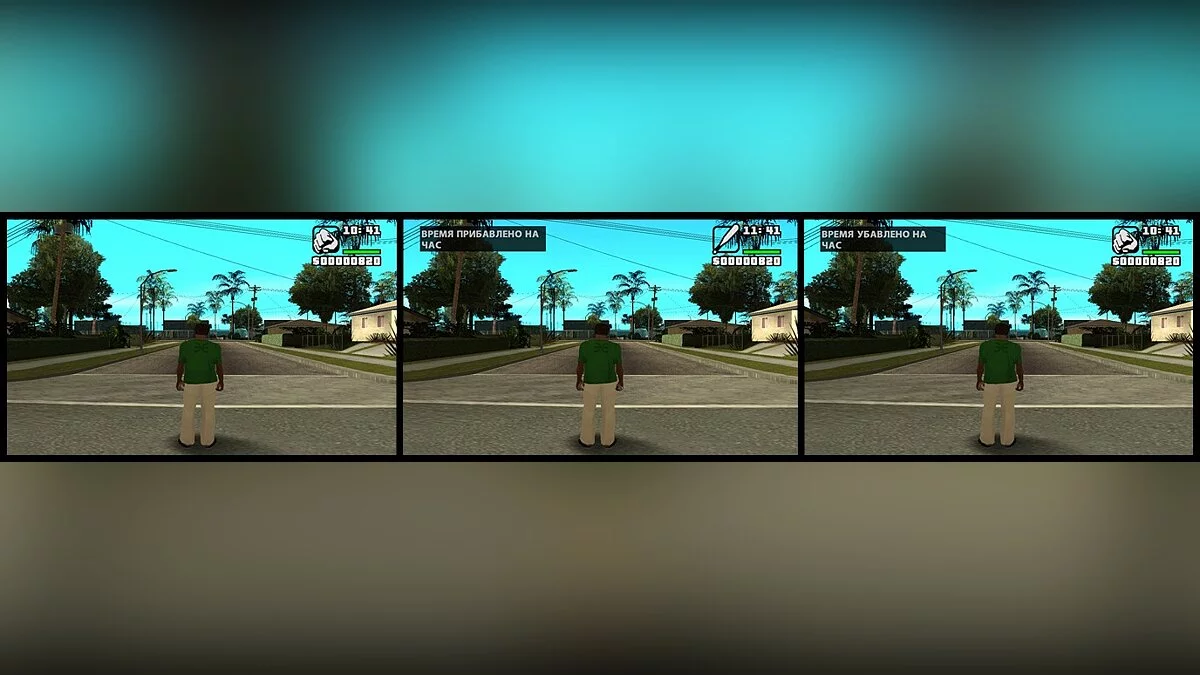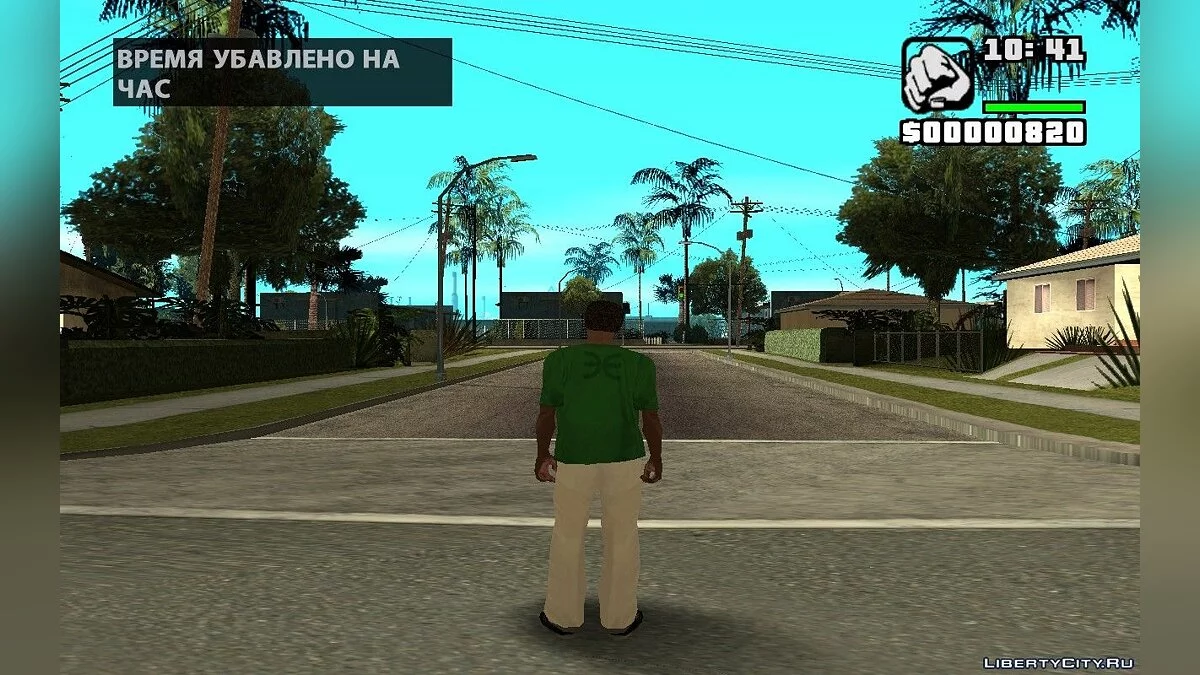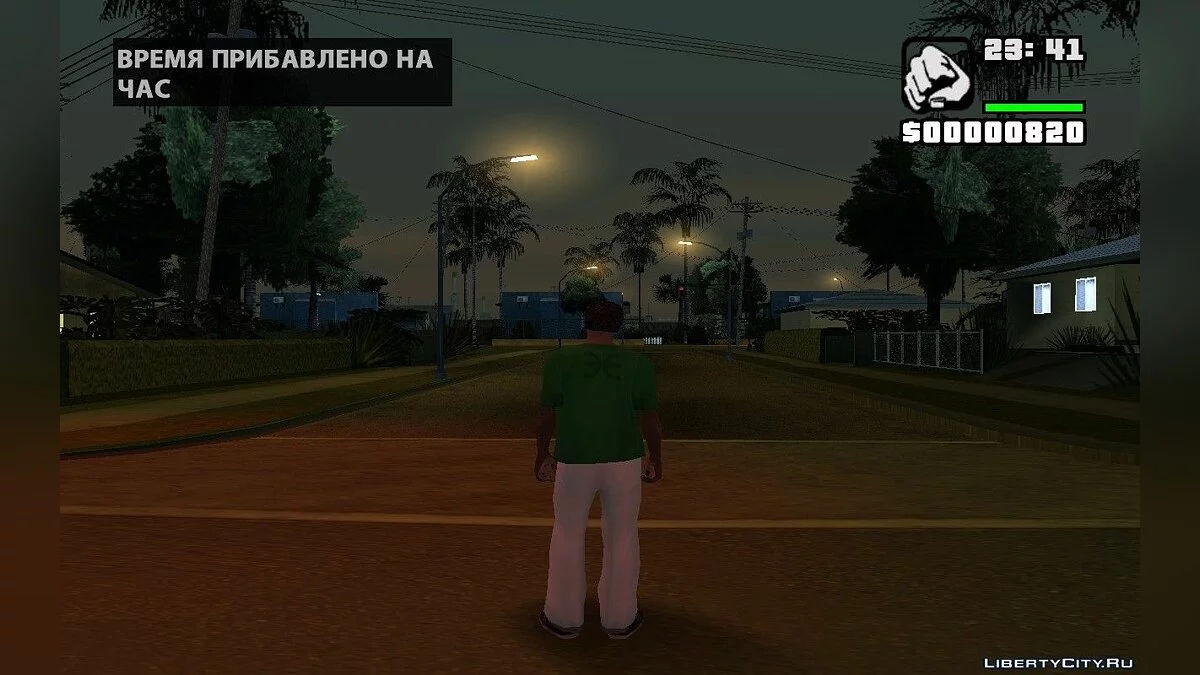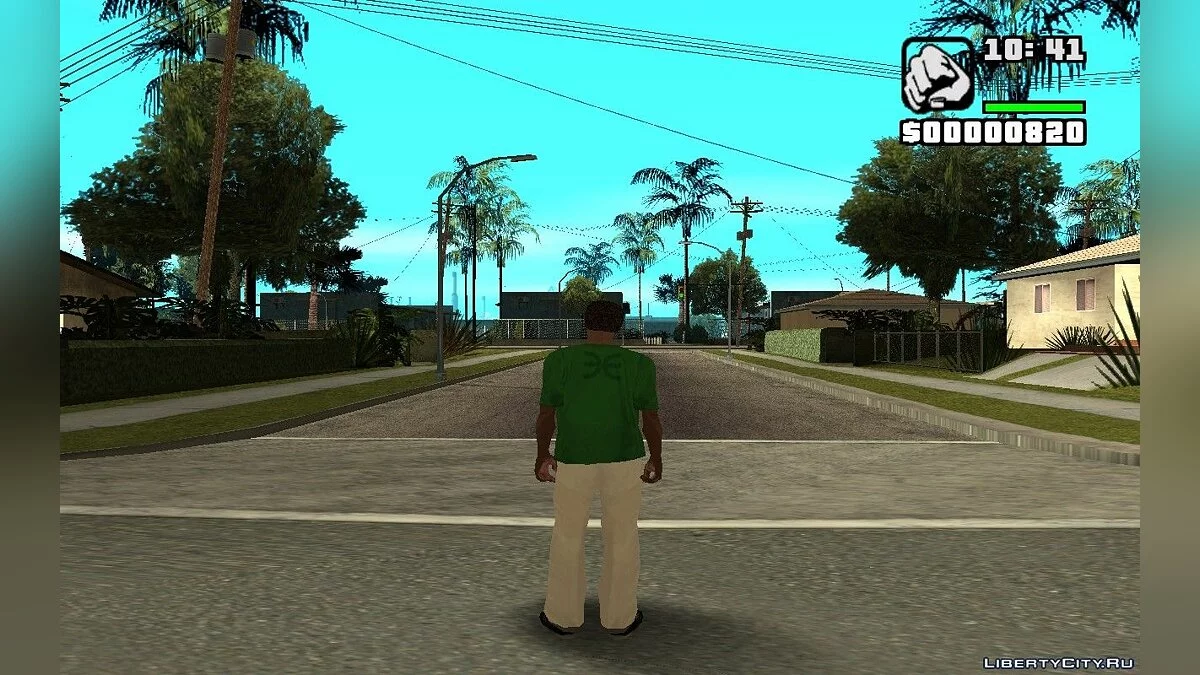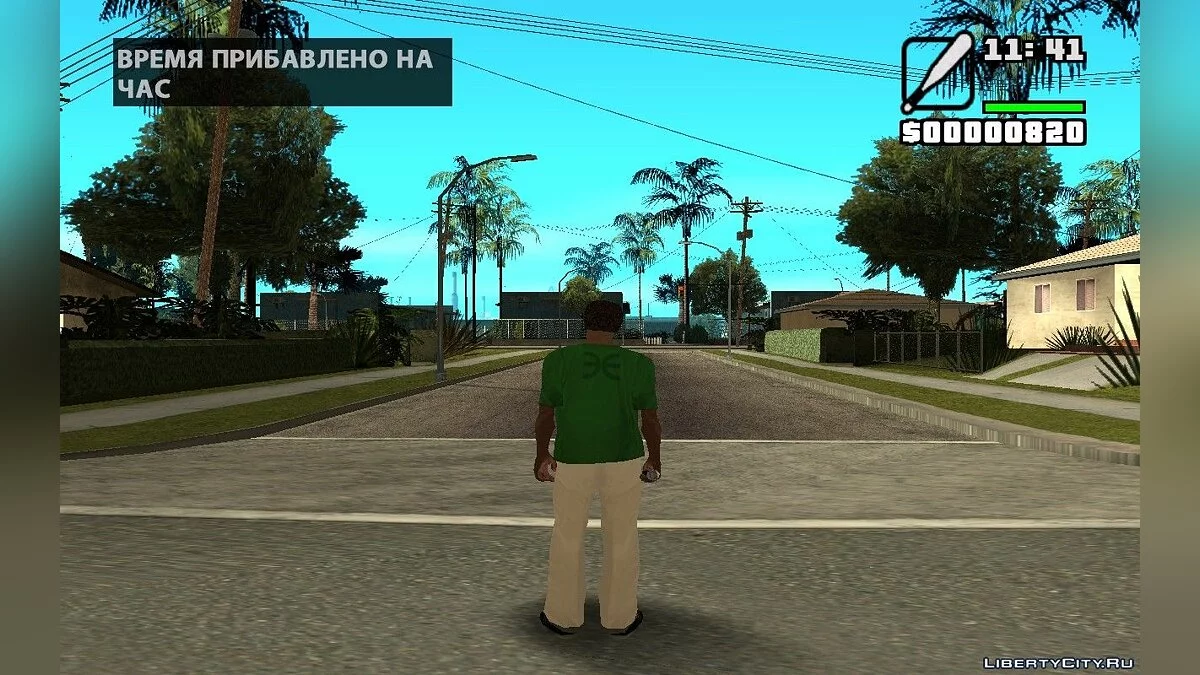add / subtract time
This simple cleo-script will allow you to quickly adjust the game time to the desired one in a few simple presses of certain keys on the keyboard.
Once, when trying to make an attachment for an object, I needed to know if it worked out for me, that is, whether the object glows at night or not.
And for this, I constantly had to wait for the night time in the game, it was very long and tiring, and I just wasted my time.
And I decided that it was time to put an end to this long wait for the right time of the hour.
I decided to write a script that will allow you to quickly adjust the game time to what you need, which I did.
Well, now about when and to whom it will come in handy.
This time this script is not for beginners or just any other scripters.
And for those, as you could probably guess from the above, who thoroughly deals with objects.
In other words, for those who want to quickly check or find out if an object glows at night or not.
And of course, for those who just want a certain time of day, for example, evening or night at once.
Benefits:
-Management is carried out using a keyboard shortcut, which will avoid the crash of the game when docked with the same key in other scripts.
-If the keys are pressed correctly, the corresponding text message in the form of a text box is displayed in the upper left corner.
-3 script versions to choose from: with textbox in Russian, with textbox in English and without textbox.
Well, the last thing I would like to add to all of the above is that the time can be adjusted in both directions.
That is, you can, as well as go forward to another time, and go back to the previous previous or even earlier time.
Control keys and your actions:
01.If you are not in transport, then press and hold the key: E.
02. If, nevertheless, you are in transport, then you should definitely press together with the key already pressed: T, only the key: E.
03.After that, the game time will be added by an hour.
04.And depending on the version of the script installed, the text with "TIME ADDED ON HOUR" or "TIME ADDED ON HOUR" will be displayed in the left right corner.
05.Or nothing will be displayed if no textbox version was selected.
06. This means that you have correctly and in the correct order pressed all the necessary keys to add playing time for an hour.
07.If you are not in transport, then press and hold the key: T and without releasing it, scroll the mouse wheel up or press the key: Q.
08. If, nevertheless, you are in transport, then you should definitely press together with the key already pressed: T, only the key: Q.
09.After that, the game time will be reduced by an hour.
10.And depending on the version of the script installed, the text with "TIME REDUCE ON HOUR" or "TIME REDUCE ON HOUR" will be displayed in the left right corner.
12. This means that you have correctly and in the correct order pressed all the necessary keys to reduce the game time by an hour.
Этот простенький cleo-скрипт позволит в несколько несложных нажатий определённых клавиш на клавиатуре, быстро урегулировать игровое время на нужное.
Как то раз, пытаясь сделать прилайт для объекта, мне нужно было знать, получился ли он у меня, то есть светится ли объект ночью или нет.
А для этого постоянно приходилось ждать ночного времени в игре, это было очень долго и утомительно и я просто терял своё время.
И я решил, что пора покончить с этим долгим ожиданием нужного времени часа.
Я решил написать скрипт который позволит быстро отрегулировать игровое время на то что надо, что я и сделал.
Ну а теперь о том когда и кому он пригодится.
На этот раз этот скрипт не для начинающих или вобще каких-нибудь других скриптеров.
А для тех, как уже можно было наверное догадаться из сказанного выше, кто досконально занимается объектами.
А именно этот скрипт будет полезен тем кто делает прилайт для своих объектов и хочет поскорее(как я) узнать состояние объекта днём и ночью.
Иными словами для тех, кто хочет по быстрому проверить или узнать, светится ли объект ночью или нет.
Ну и разумеется и для тех кто просто хочет определённое время суток, например вечер или же сразу ночь.
Преимущества:
-Управление осуществляется при помощи сочетания клавиш, что позволит избежать вылета игры при состыковке с одной и той же клавишей в других скриптах.
-В случае правильного нажатия клавиш в левом верхнем углу выводится соответствующее текстовое сообщение в виде текстбокса.
-3 версии скрипта на выбор: с текстбоксом на русском, с текстбоксом на английском и без текстбокса.
Ну и последнее что хотелось бы добавить ко всему вышесказанному, это то, что время можно регулировать в обе стороны.
То есть можно, как и перейти вперёд на другое время, так и вернуться назад на прежнее предыдущее или ещё более раннее время.
Клавиши управления и ваши действия:
01.Если вы не находитесь в транспорте, то нажмите и удерживайте клавишу: T и не отжимая её прокрутите колёсико мыши вниз или нажмите на клавишу: E.
02.Если все же вы находитесь в транспорте, то вам следует обязательно нажимать вместе с уже зажатой клавишей: T, только клавишу: E.
03.После чего, игровое время прибавиться на час.
04.И в зависимости от установленной версии скрипта, в левом правом углу отобразится текст с "ВРЕМЯ ПРИБАВЛЕНО НА ЧАС" или "TIME ADDED ON HOUR".
05.Или же не отобразится ничего, если была выбрана версия без текстбокса.
06.Это значит что вы правильно и в правильном порядке нажали все необходимые клавиши для прибавления игрового времени на час.
07.Если вы не находитесь в транспорте, то нажмите и удерживайте клавишу: T и не отжимая её прокрутите колёсико мыши вверх или нажмите на клавишу: Q.
08.Если все же вы находитесь в транспорте, то вам следует обязательно нажимать вместе с уже зажатой клавишей: T, только клавишу: Q.
09.После чего, игровое время убавиться на час.
10.И в зависимости от установленной версии скрипта, в левом правом углу отобразится текст с "ВРЕМЯ УБАВЛЕНО НА ЧАС" или "TIME REDUCE ON HOUR".
11.Или же не отобразится ничего, если была выбрана версия без текстбокса.
12.Это значит что вы правильно и в правильном порядке нажали все необходимые клавиши для убавления игрового времени на час.