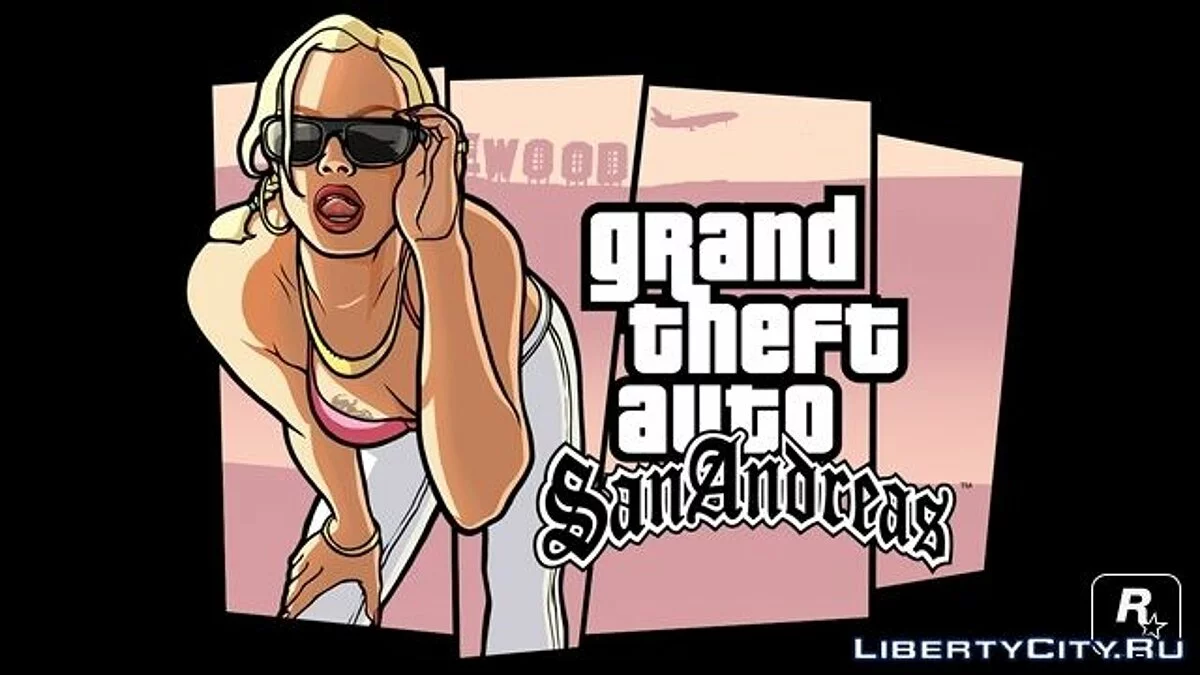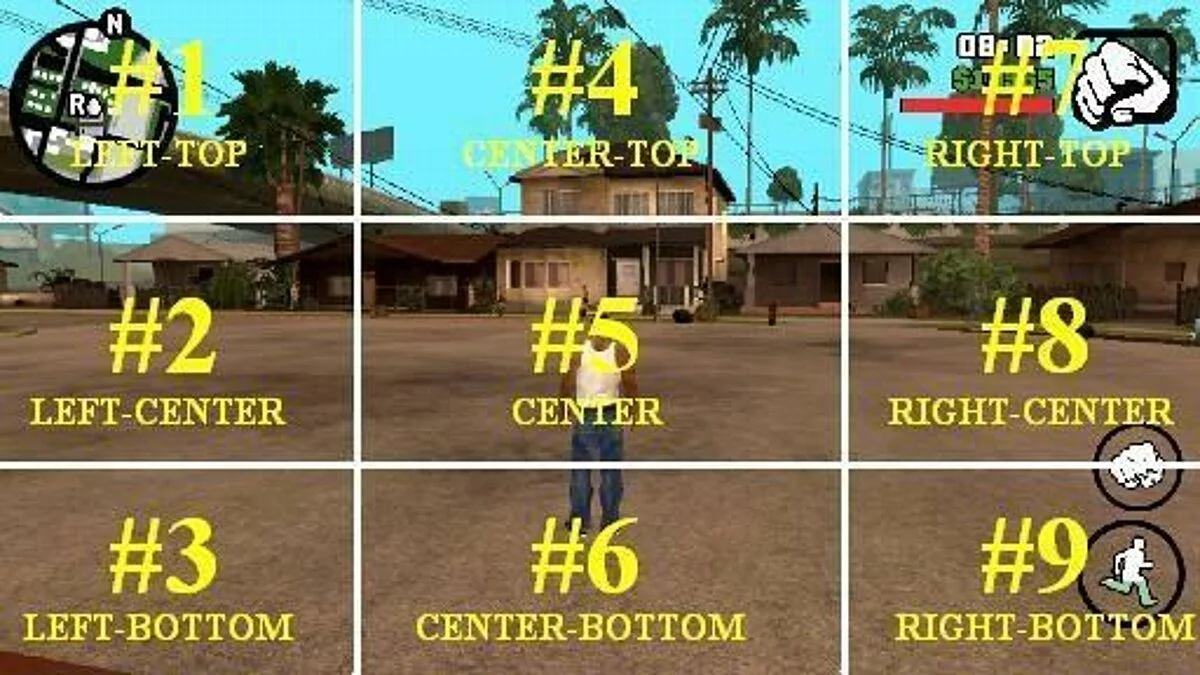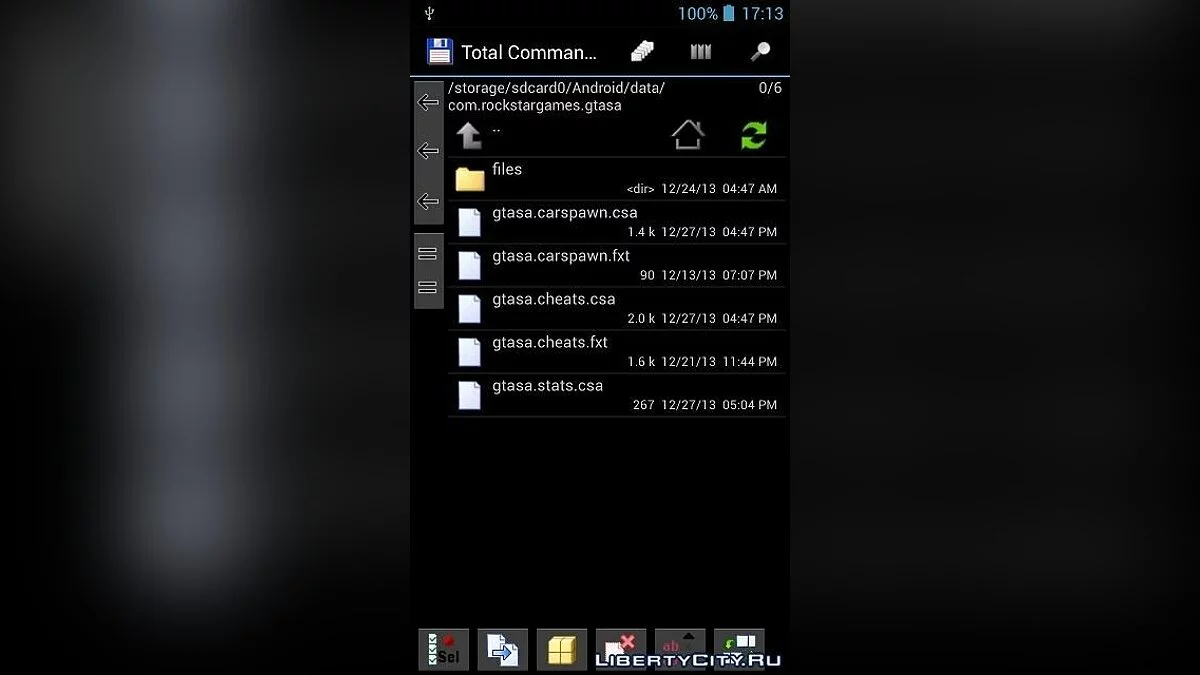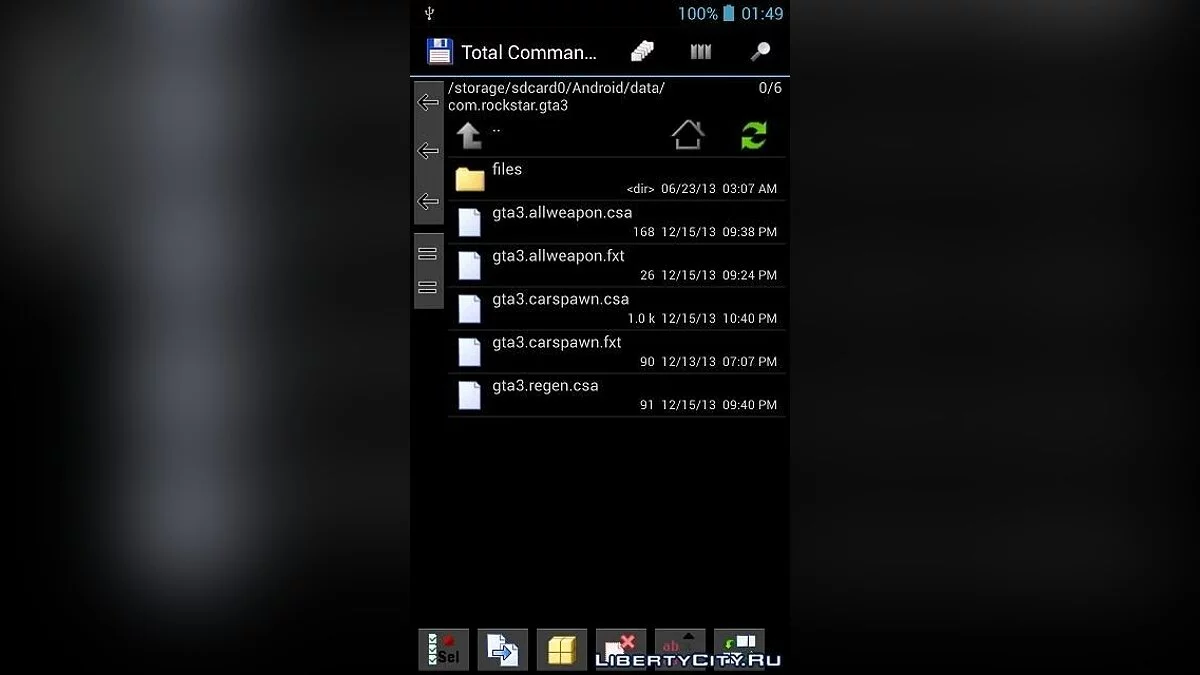CLEO Android 04.01.2014







-
www.dev-c.comDownload
This is the new version of CLEO for the GTA series games on Android from January 4, 2014.
Only Android versions 4.0, 4.2, 4.3, and 4.4 are supported!
Installation
1. Ensure your phone has an unlocked root (see how to do this on 4PDA).
2. Make sure this version of CLEO supports your GTA, check in Settings -> Applications.
3. Supported: GTA 3 v1.4, GTA VC v1.0.3, GTA SA v1.0.0, v1.0.2, and v1.0.3.
4. If you installed the previous version of CLEO, remove it, otherwise continue.
5. Install cleo.apk (it's inside the archive). If installation from unknown sources is blocked, allow it in Settings, Security tab.
6. Launch the installed application and grant it root access.
7. Before installation, it is recommended to press Check; if the check fails, your game version is not supported.
8. If the check is successful, click Install.
9. If the installation is also successful, try launching the game. If successful, the standard "Touch to continue" message should be replaced with information about the CLEO library (for GTA3 and VC), and in GTA SA it appears right after launch.
10. On some devices, after rebooting, the CLEO library (not the application) needs to be reinstalled.
If you have questions, you need to write in the official thread on GTAForums.
Scripts
Many scripts for PC will not work on Android because they use opcodes different from the Android version. However, some scripts can be rewritten manually. CLEO Android uses *.csa file format and can be compiled and decompiled using Sanny Builder. For GTA SA, *.csi file format can be used, and the difference is that *.csa scripts are loaded when the game loads, while *.csi scripts are executed after activation in the menu.
Installing scripts
You can install scripts in the following folders:
for saves:
> /storage/sdcadrd0/Android/data/com.rockstargames.gtasa/files/
for scripts and accompanying files:
> /storage/sdcadrd0/Android/data/com.rockstargames.gtasa/
Inside the archive, you can find script examples (scripts folder) and as a bonus, instructions in English in the cleo.pdf file.
Touch points
There are 9 touch points in CLEO Android:
To use them, opcodes 00E1 and 80E1 are needed.
80E1 : not key_pressed 3% touch_point %
CLEO Android has a built-in cheat menu. To activate cheats, touch points 4 and 6. You can navigate between menu items using points 2 and 8. To select an item, touch point 5. To exit the menu, touch any other touch point.
Opcodes
You can add opcodes available only for the Android version of CLEO.
0DD1=2,%1d% = get_func_addr_by_cstr_name %2d%; android
0DD2=1,context_call_func %1d%; android
0DD3=2,context_set_reg %1d% value %2d%; android
0DD4=2,%1d% = context_get_reg %2d%; android
0DD6=1,%1d% = get_game_version; android
0DD7=1,%1d% = get_image_base; android
0DD8=4,%1d% = read_mem_addr %2d% size %3d% add_ib %4d%; android
0DD9=5,write_mem_addr %1d% value %2d% size %3d% add_ib %4d% protect %5d%; android
0DDC=2,set_mutex_var %1d% to %2d%; android
0DDD=2,%1d% = get_mutex_var %2d%; android
The game version is returned by opcode 0DD6 (GTA 3 1.4 = 1, GTA VC 1.0.3 = 2, GTA SA 1.0.0 = 3, GTA SA 1.0.2 = 5, GTA SA 1.0.3 = 6).
Opcodes 0DDC and 0DDD are used for data exchange between different scripts, for example, to indicate the GUI state.
Это новая версия CLEO для игр серии GTA на Android от 4 января 2014.
Поддерживается только Android версий 4.0, 4.2, 4.3 и 4.4!
Установка
1. Убедитесь, что Ваш телефон имеет открытый root (как это сделать смотрите на 4PDA).
2. Убедитесь, что данная версия CLEO поддерживает Вашу GTA, для этого зайдите в Настройки -> Приложения.
3. Поддерживаются: GTA 3 v1.4, GTA VC v1.0.3, GTA SA v1.0.0, v1.0.2 и v1.0.3.
4. Если Вы устанавливали прежнюю версию CLEO, удалите её, иначе продолжите дальше.
5. Установите cleo.apk (она внутри архива). Если установка из неподтверждённых источников запрещена, разрешите её в Настройках, вкладка Безопасность.
6. Запустите установленное приложение и дайте ему доступ к root.
7. Перед установкой рекомендуется нажать Check, если проверка дала отрицательный результат, Ваша версия игры не поддерживается.
8. Если проверка прошла успешно, нажмите Install.
9. Если установка тоже прошла успешно, попробуйте запустить игру. В случае успеха стандартная надпись "Touch to continue" должна быть заменена на информацию о библиотеке CLEO (для GTA3 и VC), а в GTA SA она показывается сразу после запуска.
10. На некоторых устройствах после перезагрузки библиотеку CLEO (не приложение) надо установить заново.
Если у Вас возникли вопросы, то Вам нужно написать в официальную тему на GTAForums.
Скрипты
Многие скрипты для ПК не будут работать на Android, потому что они используют опкоды, отличные от Android версии. Но некоторые скрипты можно переписать самостоятельно. CLEO Android использует формат файлов *.csa и могут компилироваться и декомпилироваться с помощью Sanny Builder. Для GTA SA может использоваться формат файлов *.csi, и отличие состоит в том, что *.csa скрипты загружаются, когда игра загрузилась, а *.csi запускаются после активации в меню.
Установка скриптов
Вы можете устанавливать скрипты в указанные ниже папки:
для сохранений:
> /storage/sdcadrd0/Android/data/com.rockstargames.gtasa/files/
для скриптов и прилагаемых файлов:
> /storage/sdcadrd0/Android/data/com.rockstargames.gtasa/
Внутри архива Вы можете найти примеры скриптов (папка scripts) и как бонус инструкция на английском в файле cleo.pdf.
Точки касания
В CLEO Android есть 9 точек касания:
Для их использования, нужны опкоды 00E1 и 80E1.
80E1 : not key_pressed 3% touch_point %
В CLEO Android встроено чит-меню. Чтобы активировать читы, коснитесь до 4 и 6 точки. Вы можете передвигаться между пунктами меню, используя точки 2 и 8. Чтобы выбрать пункт, коснитесь до 5 точки касания. Чтобы выйти из меню, коснитесь до любой другой точки касания.
Опкоды
Вы можете добавлять опкоды, доступные только для Android версии CLEO.
0DD1=2,%1d% = get_func_addr_by_cstr_name %2d%; android
0DD2=1,context_call_func %1d%; android
0DD3=2,context_set_reg %1d% value %2d%; android
0DD4=2,%1d% = context_get_reg %2d%; android
0DD6=1,%1d% = get_game_version; android
0DD7=1,%1d% = get_image_base; android
0DD8=4,%1d% = read_mem_addr %2d% size %3d% add_ib %4d%; android
0DD9=5,write_mem_addr %1d% value %2d% size %3d% add_ib %4d% protect %5d%; android
0DDC=2,set_mutex_var %1d% to %2d%; android
0DDD=2,%1d% = get_mutex_var %2d%; android
Версия игры возвращается по опкоду 0DD6 (GTA 3 1.4 = 1, GTA VC 1.0.3 = 2, GTA SA 1.0.0 = 3, GTA SA 1.0.2 = 5, GTA SA 1.0.3 = 6).
Опкоды 0DDC и 0DDD используются для обмена данными между различными сценариями, например для индикации состояния GUI.